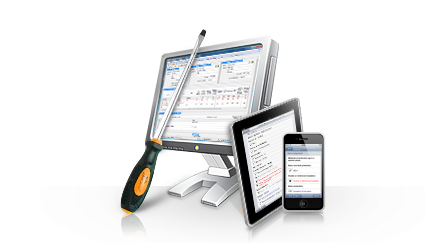|
1. |
Load the
EasyCert Evaluation program. To do this, click Start >
EasyCert > and click the EasyCert
icon.
(Alternatively you can also double-click on the EasyCert
icon on your desktop.)
|
|
2. |
The evaluation software
screen will then be displayed as shown in the picture below. Click the
Evaluate button at the bottom right to continue. |
| |
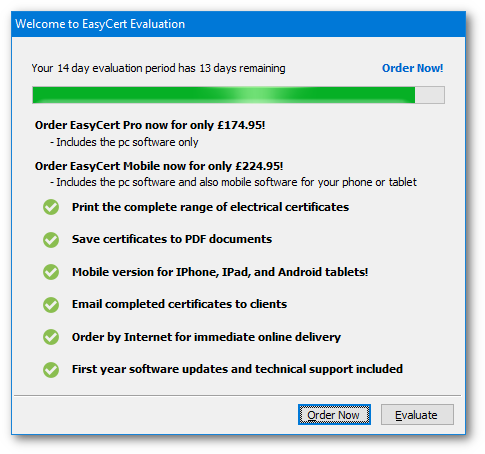
|
| |
If your evaluation software has expired, click on the Registration Wizard
button on the first EasyCert Evaluation dialog that
is displayed when you start the software.
|
|
3. |
The main application window will then be displayed as shown in the picture below.
Click the Tools menu at the top and select the
My Account item. |
| |
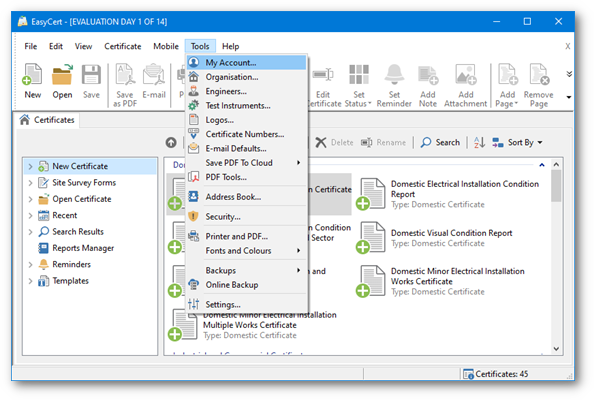
|
|
4. |
The My Account settings dialog will
then be displayed as shown in the picture below. |
| |
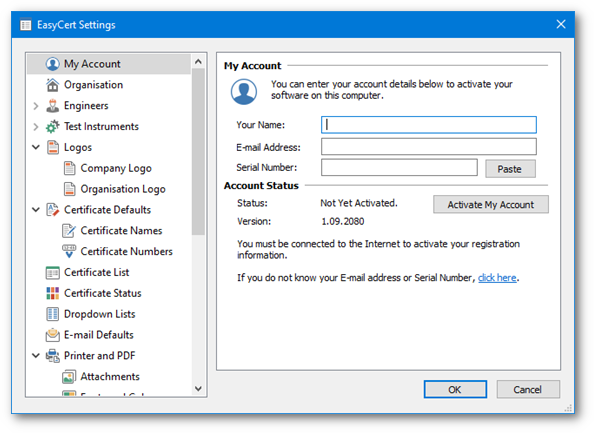 |
|
5. |
The My Account window will then prompt you for your
name, email address and serial number as shown in the picture
below. Enter your registration information into the fields
provided. Your registration information will have been
emailed to you when you purchased the software. |
| |
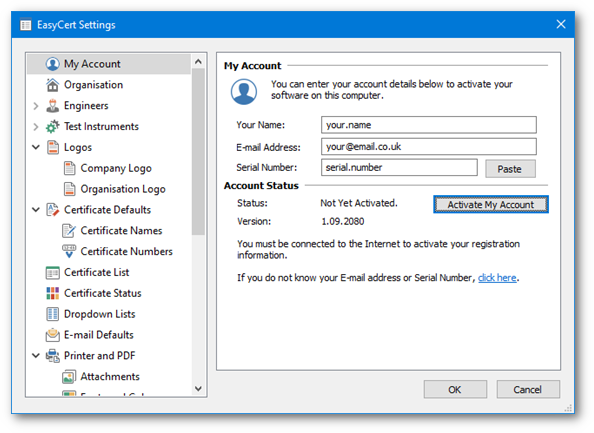 |
|
6. |
Click the Activate My Software
button to activation your registration information. If there
is an error with your email address or serial number you
will be prompted accordingly. You must ensure all characters
match exactly as stated in your order email otherwise an
error will be displayed. |
| |
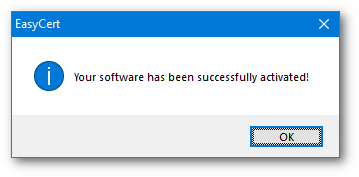 |
|
7. |
Click the OK
button to continue. You have now successfully activated your software. |
| |
|
| |
If you have any problems
with your registration information or require any further
help, please contact
support@tysoft.co.uk.
|